Virtual Seawolf ID Card
Sonoma State University is excited to offer a virtual option for your SSU ID card. After you have received your physical SSU ID card, you will be able to view your virtual ID card in the Seawolf Card Management Tile and save it to your Apple or Google Wallet. You can use your virtual ID for identification, to gain access to the Rec Center, to pay with Wolfbucks or to access your meal plan.
How to view and save your virtual SSU ID Card
|
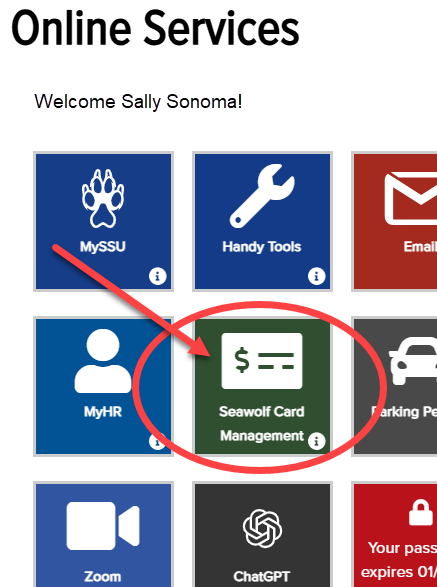
| |
|
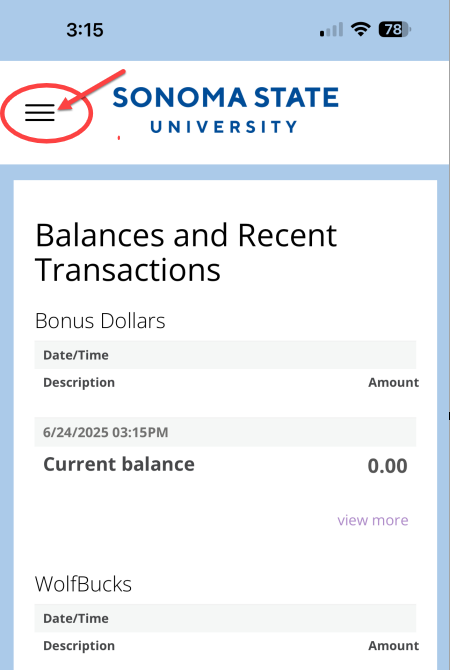
| |
|
| |
|
| |
Troubleshooting If you don't see the "Add to Apple Wallet Option":
|

