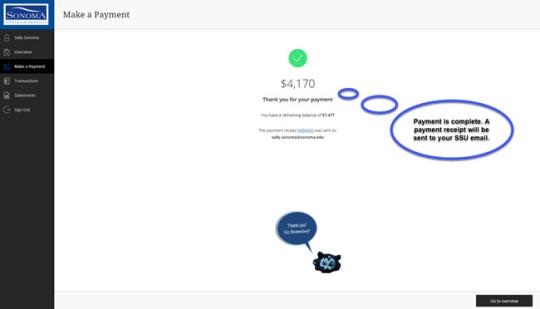How to Make an Online Payment
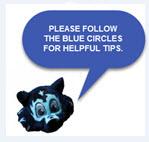
Step 1: To begin, the student will log-in to their account through SSU Online Services. Once a student has logged in, click 'Payments'.
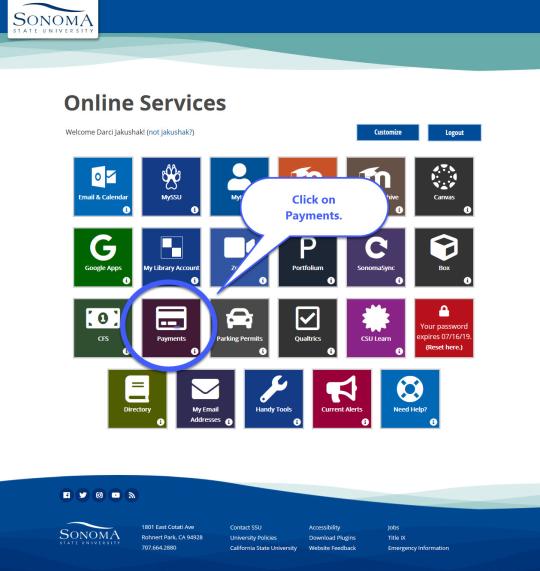
Step 2: Select 'Make a Payment' tab.
Step 3: The full amount will be entered in the 'Amount' box. If you want to pay less than the total amount due, highlight and enter the amount you want to pay in the box. If you would like to pay for something else, review and add the item from the 'Available items' below. Once all charges have been added to the basket, then click 'Continue'.
Step 4: Select the payment method. Then, Click 'Continue.' If selecting a New Payment Method, see the next 2 steps for more details.
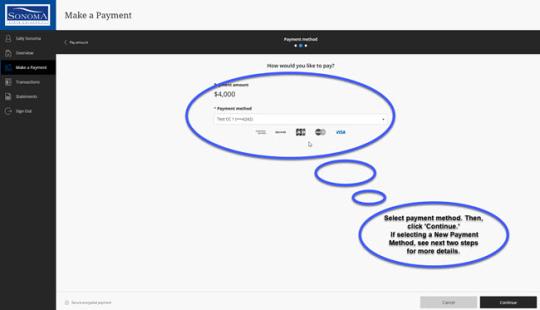
- Step 4a: New payment information for a credit or debit card:
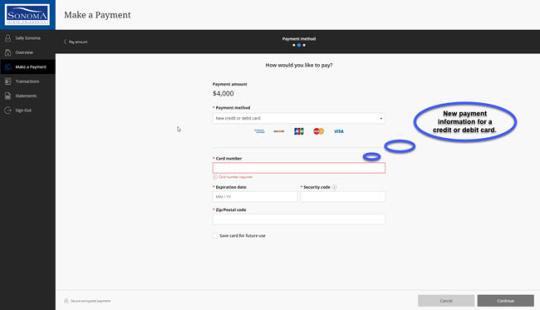
- Fill in card information.
- Step 4b: New payment information for an electronic check (e-Check) payment:
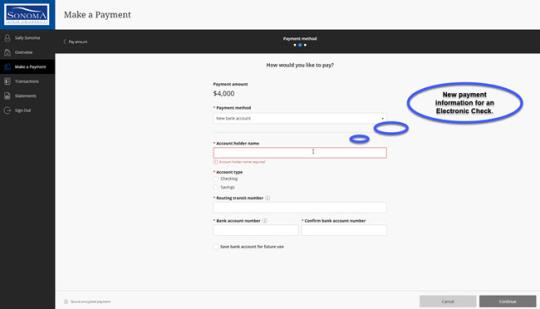
- Fill in information for an e-check.
Step 5: If paying with a credit or debit card, click the box to acknowledge you have read the Terms and Conditions and understand that the payment includes a non-refundable service fee. Upon completion, proceed to Step 6.
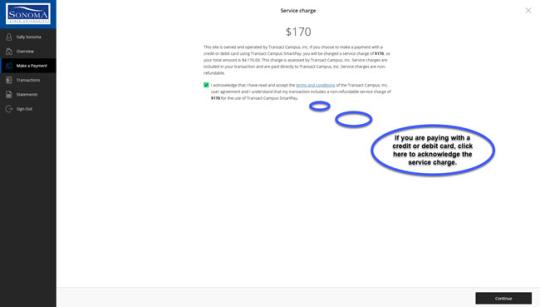
- Click the box to acknowledge you have read the Terms and Conditions and understand that the payment includes a non-refundable service fee. Upon completion, proceed to Step 6.
Step 6: Confirm the email address, amount, and payment information are correct, then click "Pay $x." Please note that the payment will not be submitted until you click "Pay $x."
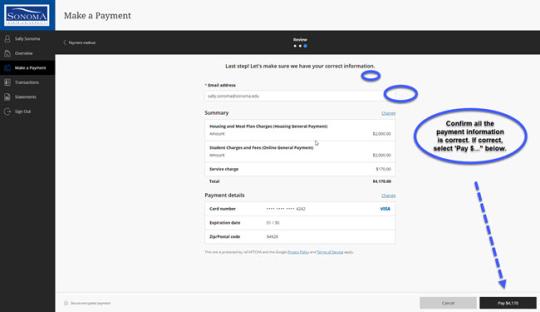
Step 7: Transaction approved. You may print this receipt for your records. Additionally, a payment receipt will be sent to your SSU email.