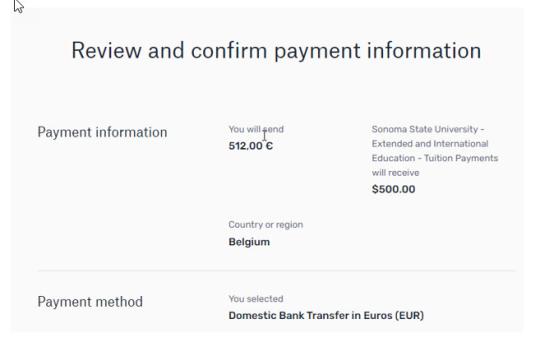International Student Payments

International Student Payments
International student payments are made directly through the university’s payment portal. A student may utilize one of two international payment vendors: 1) Transact IFT or 2) Flywire. Each vendor may have different currency conversion rates; however, you are free to choose either vendor to make your payment.
How to Make a Payment
Step 1. To begin, the student will log-in to their account through SSU Online Services. Once a student has logged in, click 'Payments'.
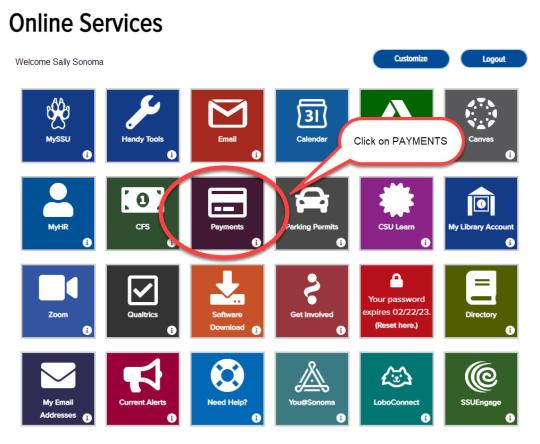
Step 2. Select 'Make a Payment' tab.
Step 3. The full amount will be entered in the 'Amount' box. If you want to pay less than the total amount due, highlight and enter the amount you want to pay in the box. If you would like to pay for something else, review and add the item from the 'Available items' below. Once all charges have been added to the basket, then click “Checkout”.
Step 4. Select “International payment” option. Click "Continue."
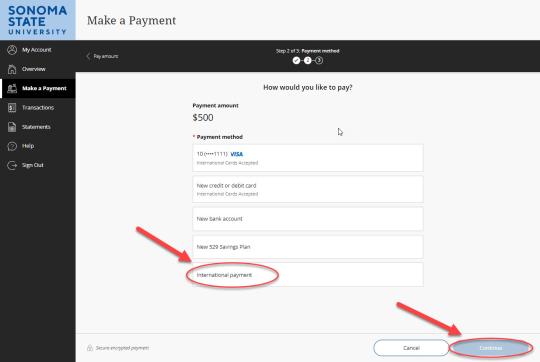
Step 5. Select the country’s currency you are paying from. Click "Continue."
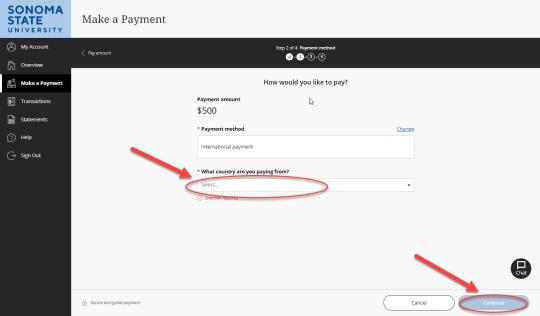
Step 6. After selecting the country you are paying from, select which international payment option you would like to use, "Bank Transfer" or "Flywire". Click "Continue".
- “Bank Transfer” (Scroll down to section 6A): This states the exact amount of foreign currency that must be paid, based on real time currency conversion rates for the country they selected.
- Exchange Rates are posted live within checkout screen.
- “Flywire” (Scroll down to section 6B): The student will be transferred over to Flywire website where currency conversion rates will be determined.
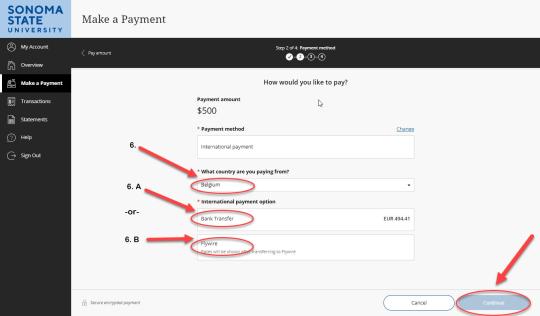
Step 6A. "Bank Transfer" Payment Option (Transact International Payment). After selecting “Bank Transfer” as the payment option and what country you are paying from:
- Enter your name and other contact information.
- "Check" agree to the Terms and Conditions. Click "Continue".
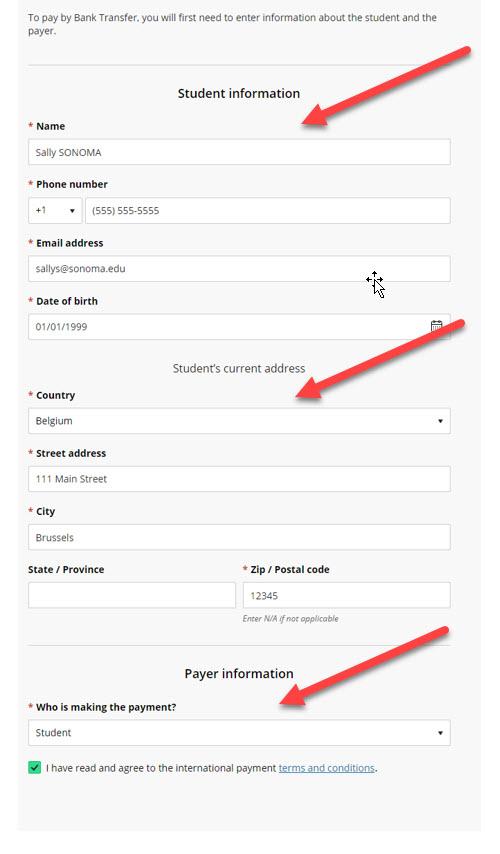
Step 6A-1. Review the Payment Details. Click "Continue".
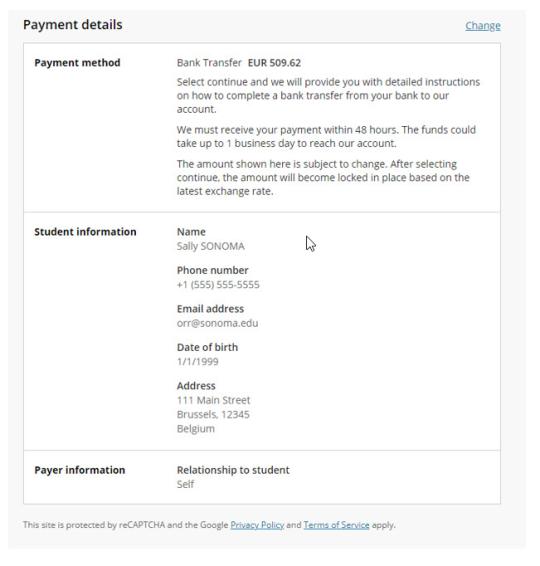
Step 6A-2. You will receive detailed bank transfer instructions to follow. To print instruction, click the “Print bank transfer instructions"
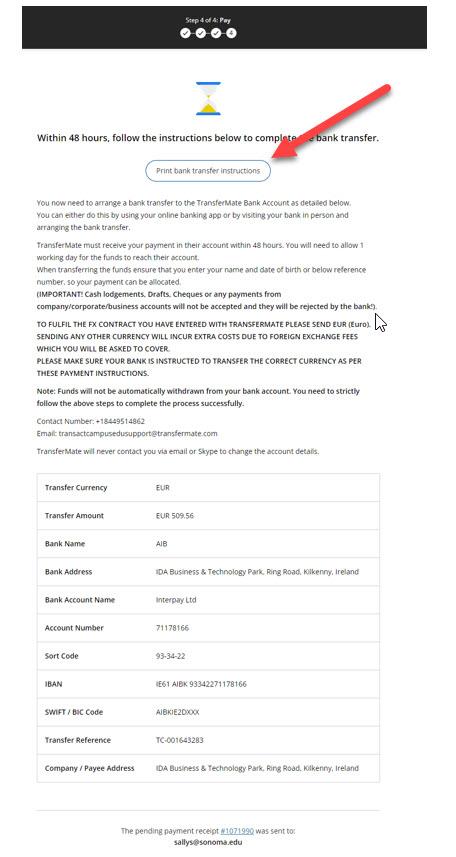
Step 6A-3. Your payment has processed and is shown as pending until the payment processor “Transact Payments” receives the payment via the bank transfer. Once Transact receives the money, the transaction is automatically changed from pending to completed, and the transaction payment will post to your student account.
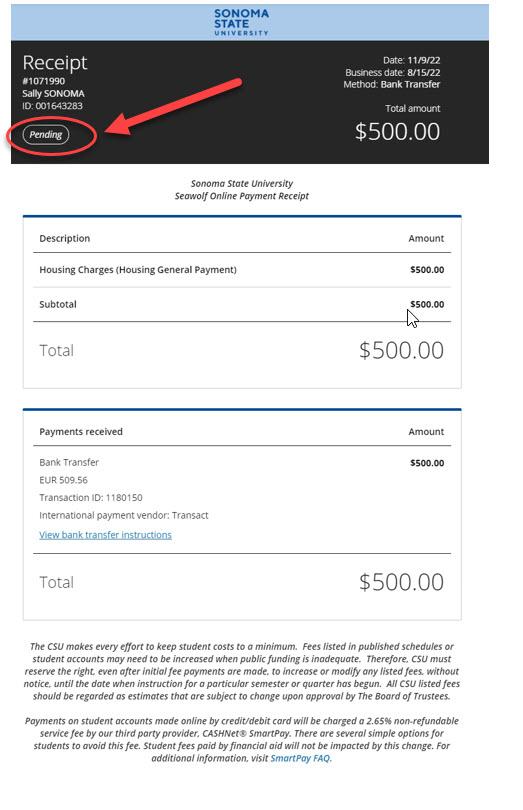
Step 6B. "Flywire" International Payment Option. After selecting "Flywire" as the payment option and what country you are paying from:
- Additional details regarding Flywire payment are presented. Click “Continue”.
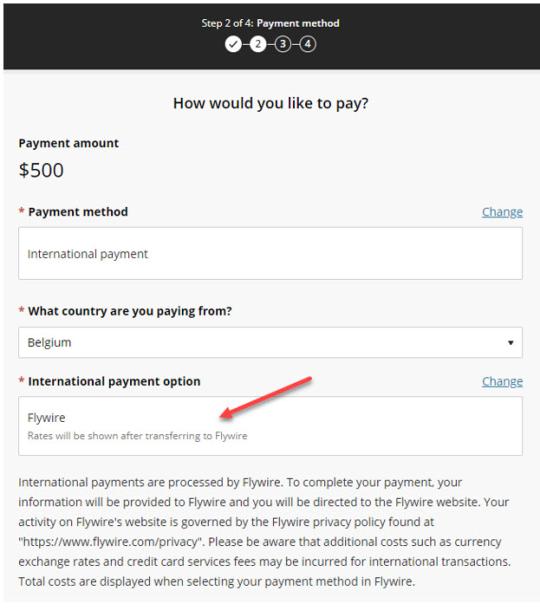
Step 6B-1. You will be redirected directly to Flywire’s website. Select the country you would like to pay from. The dollar amount will be prepopulated based on the information that was selected from the checkout screen earlier. Click “Next”.
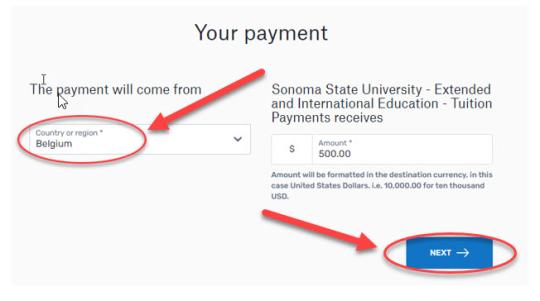
Step 6B-2. Flywire presents foreign currency cost based on the type of payment method selected. Select the type of payment you will make.
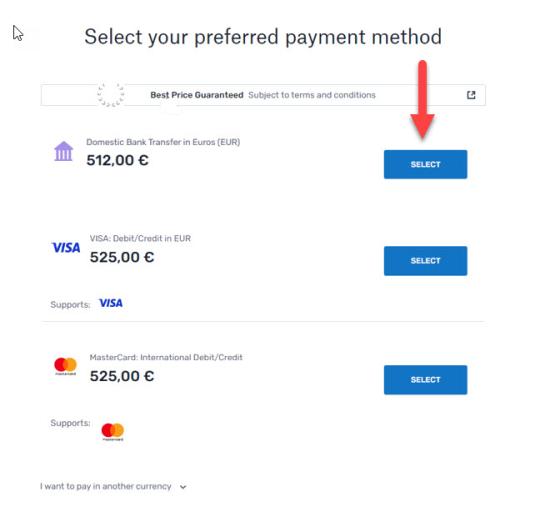
Step 6B-3. Enter your Payer Information
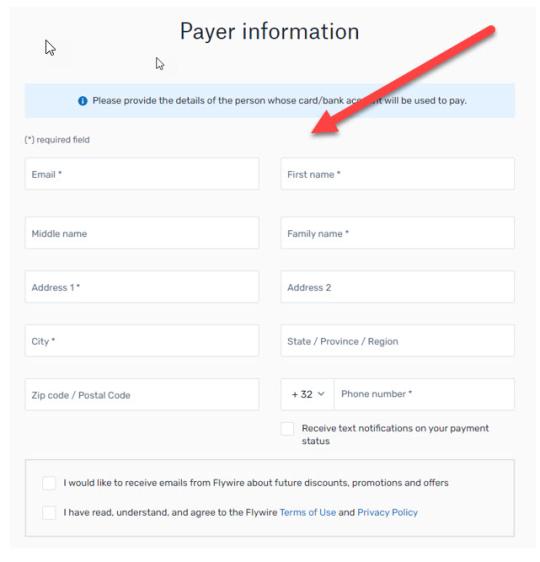
Step 6B-4. Review and confirm payment information. Click “Next”.
- After the transaction is completed in Flywire, the payer will receive final instructions for bank transfer.
- Once Flywire receives the money, the transaction is automatically changed from pending to completed, and the transaction payment will post to your student account.